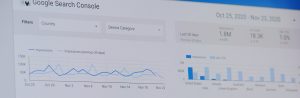
Setting up Google Search Console For WordPress
Setting up Google Search Console for the first time and seamlessly connecting it with the Yoast SEO WordPress plugin is a pivotal step in proactively

Setting up your new self-hosted WordPress site is an exciting venture, and ensuring it’s SEO-friendly is a foundational step towards optimal online visibility. The primary goal is to perform the initial setup after downloading WordPress from WordPress.org, with a specific focus on optimizing your website for improved indexing. The ideal outcome is achieved when the Yoast plugin is correctly installed and operational on your website.
For this process, it’s crucial to note that these steps are tailored exclusively for self-hosted WordPress sites, emphasizing the need for a distinct approach in this context.
The importance of establishing an SEO-friendly website right from the start cannot be overstated. This proactive measure ensures that your pages are not only correctly indexed but also thoroughly understood and effectively displayed on search engines. The benefits extend to enhanced discoverability, increased traffic, and improved overall performance in search engine results.
The execution of this task takes place within your WordPress admin panel, making it a seamless and accessible part of the website setup process. It’s a one-time procedure specifically meant for the initial setup of a WordPress website.
The responsibility for undertaking this task falls upon the person in charge of website management or SEO. By prioritizing the establishment of an SEO-friendly foundation during the early stages of website development, you set the stage for sustained online success and visibility.
Yoast SEO for WordPress is a popular plugin designed to help website owners optimize their content for search engines. It’s a tool that assists in improving the on-page SEO (Search Engine Optimization) of a WordPress website or blog.
Overall, Yoast SEO simplifies the process of optimizing your content for search engines, making it a valuable tool for WordPress users who want to improve their website’s visibility and ranking in search results.
Your new website needs to be optimized—or enhanced —for search. There are some quick and easy ways that you can get in on the ground floor of quality SEO from Day 1.
1. Log into your WordPress Admin Panel (usually located in: your-website.com/wp-admin/).
2. Head over to ‘Settings’ → ‘Permalinks’ (The default setting should be ‘Day and Name’. We are going to change that.)
3. Select the “Post Name” option.
4. Scroll to the bottom part and click on ‘Save Changes.’

1. Inside the WordPress Admin Panel head over to “Appearance” → “Customize”
2. Click on Homepage Settings then select ‘A static page’ under ‘Your homepage displays.’
3. If you already have set up a ‘Page’ as your homepage, you can select it in the Front Page field. Then, scroll up and click ‘Publish.’

1. Inside the WordPress Admin Panel, head over to “Plugins” → “Add New”
2. Search for “Yoast SEO”
3. Click “Install” and then click “Activate”
*A new “SEO” option should appear on the sidebar of your WordPress admin.
* You should now have a set of completely new features that are designed exclusively to optimize your pages and posts, when you scroll down in any page or post you make: Or you can access the Yoast SEO icon on any post or page at the topmost right portion of any page or post: if using self hosted wordpress.org.
* Head over to ‘Pages’ → ‘Add New Page’ you should be able to see these new options when you scroll down:
‘SEO’ tab:
SEO Title: The headline that you want displayed in the search results for this page.
Slug: The personalize-able part of the URL that goes after your domain name.e.g.: https://yoururl.com/this-is-the-slug
Meta description: A short paragraph of text that you want to be displayed under the headline in the search results for this page.
Focus keyphrase: This option will perform an analysis on the content of your page and let you know how optimized the content is for that specific keyword.
Important: This is a very crude SEO check that should only be used as a reminder. You do not need to turn all the lights green to have a fully optimized site. Doing so might result in a really spammy post.
Note: If you want to undertake a full on-page optimization using Yoast SEO, you can follow This Blog Here
* Head over to ‘Pages’ → ‘Add New Page’ you should be able to see these new options when you scroll down:
‘SEO’ tab:
SEO Title: The headline that you want displayed in the search results for this page.
Slug: The personalize-able part of the URL that goes after your domain name.e.g.: https://yoururl.com/this-is-the-slug
Meta description: A short paragraph of text that you want to be displayed under the headline in the search results for this page.
Focus keyphrase: This option will perform an analysis on the content of your page and let you know how optimized the content is for that specific keyword.
Important: This is a very crude SEO check that should only be used as a reminder. You do not need to turn all the lights green to have a fully optimized site. Doing so might result in a really spammy post.
Note: If you want to undertake a full on-page optimization using Yoast SEO, you can follow This Blog Here
Click on ‘Social’ tab:
You should be able to see these new options:
1. Social Title: The headline you would like to see being used when a visitor shares this page on Facebook.
2. Social Description: The description you would like to use when a visitor shares this page on Facebook.
3. Social Image: The main image you would like to see being used when a visitor shares this page on Facebook/Linkedin/ECT.
*Please Note: This overrides featured image in wordpress and becomes the feature image. If you already have a featured image and are happy with your title and description you can skip this for all social platforms.
Share The URL on Facebook and Then Finish by Removing The url then editing the post or you can delete the url and just post it.
And this is how It will look like when a visitor shares the page:
Back on the SEO tab, scroll down and click on ‘Advanced’:
You should be able to see these options:
Note: You will usually leave the default options for these settings, but if you wish to change them, this is where you would do it.
1. Allow search engines to show this Page in search results?
A. Yes: This is the default option and allows search engines to index the page.
B. No: Selecting this option will not allow search engines to index the page. This can be good if the post/page is not finished yet and you don’t wish google to index it yet!
2. Should search engines follow this Page?
A. Yes: This is the default option. It will tell search engines that you trust that the content you are linking to is relevant and safe.
B. No: This will tell search engines not to follow the links on this page. You might want to use this option If you don’t fully trust the content you are linking to, or you don’t want or need the pages to be indexed.
3. Meta robots advanced:
A. No Image Index: This option prevents search engines from indexing the images on the page.
B. No Archive: This option prevents the search engines from storing a cached version of the page.
C.No Snippet: This option not only prevents search engines from storing a cached version of the page, but it will also prevent the description from appearing below the headline in the search results.
4. Breadcrumb title:
If you have enabled Yoast SEO breadcrumbs, you can customize the length of the post or page title in the breadcrumb in this field.
e.g., If you have a very long page or post title, it will not look good to see the top navigation going: Home 🡪 Category 🡪 A Very, Very Long Page Title. You can shorten ‘A Very, Very Long Page Title’ in this field to just ‘Page Title,’ without affecting the actual length of your main page title.
5. Canonical URL: If the page is extremely similar to another existing one in your website (to the point that it might be considered duplicate content) the ‘original’ page URL should be inserted here.
That’s it! You have set up your new self-hosted WordPress website with the basic SEO settings for it to be easily indexed by search engines!

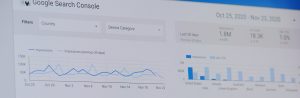
Setting up Google Search Console for the first time and seamlessly connecting it with the Yoast SEO WordPress plugin is a pivotal step in proactively


Yoast SEO for WordPress is a popular plugin designed to help website owners optimize their content for search engines. It’s a tool that assists in improving the on-page SEO (Search Engine Optimization) of a WordPress website or blog.

Amazon is the world’s largest ecommerce site. While selling on the Amazon Marketplace will allow you to connect with a wide audience, you’ll also be
