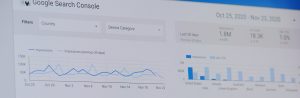
Setting up Google Search Console For WordPress
Setting up Google Search Console for the first time and seamlessly connecting it with the Yoast SEO WordPress plugin is a pivotal step in proactively

Ensuring an effective sitemap setup is a crucial step in enhancing your website’s visibility on search engines. This goal encompasses either the initial creation of your sitemap or conducting an audit of an existing one, with the ultimate aim of achieving a well-configured and crawlable sitemap that Google recognizes.
To embark on this task, certain prerequisites must be met. First and foremost, access to your website’s Google Search Console property is essential. Additionally, if your website operates on WordPress, the Yoast SEO Plugin must be not only installed but also activated to facilitate the sitemap configuration process.
The importance of a sitemap lies in its role as a roadmap for search engine crawlers. A properly configured sitemap enables these crawlers to efficiently discover the content you want them to prioritize and provides insights into the relative importance of each page.
The process unfolds in two primary locations: your WordPress Admin Panel and Google Search Console. While including a sitemap from the inception of your website is highly recommended, if your sitemap is manually generated, it’s ideal to update it whenever new pages that should be indexed are added.
The responsibility for executing this task falls to the individual overseeing SEO or website management. By ensuring a well-optimized and regularly updated sitemap, you’re taking proactive steps to facilitate search engine crawlers in their quest to understand and prioritize your website’s content, ultimately contributing to improved search engine visibility.
Make sure you have yoast installed and your inital wordpress SEO-Friendly Configuration is finished.
On your WordPress Admin Panel’s sidebar, click “Yoast SEO” and select “Settings”

Under “Site Features” Near the bottom, enable the “XML Sitemap”: Usually By Default but double check!
View your website sitemap that yoast created:

By Default “yoast” Will set Post/Page and Catagory and Author Active in your inital sitemap it generates.
Scroll up and on the left side of the “Site Features” box You’ll see tabs for different content features. You modify the sitemap by clicking the post or page and Ticking “Show posts/page/catagory/author in search results” button On or Off.
Most sites we stick with just post and pages active.
Exclude Blog Catagories: Click “Catagories” Under Catagories & tags section. Switch to “Off“. Save button will pop up Click Save.

Next: If you don’t have more then one author for the blog posts then turn off “Author archives”

What your sitemap should look like if it’s a single author website when finished!

Start by going to “Settings” then scroll to the bottom and there’s a ghost button labeled “Open Sitemap“

In the url copy the sitemap slug and Paste it into the sitemap field in Search Console and Then Press Submit!
Your all done.

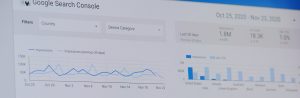
Setting up Google Search Console for the first time and seamlessly connecting it with the Yoast SEO WordPress plugin is a pivotal step in proactively


Yoast SEO for WordPress is a popular plugin designed to help website owners optimize their content for search engines. It’s a tool that assists in improving the on-page SEO (Search Engine Optimization) of a WordPress website or blog.

Amazon is the world’s largest ecommerce site. While selling on the Amazon Marketplace will allow you to connect with a wide audience, you’ll also be
