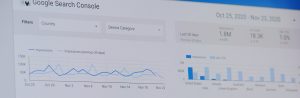
Setting up Google Search Console For WordPress
Setting up Google Search Console for the first time and seamlessly connecting it with the Yoast SEO WordPress plugin is a pivotal step in proactively

Setting up Google Search Console for the first time and seamlessly connecting it with the Yoast SEO WordPress plugin is a pivotal step in proactively managing and optimizing your website’s performance in Google search. The overarching goal is to ensure that your Google Search Console property is not only verified but also integrated to allow for convenient monitoring of recent crawl issues directly within your WordPress Admin.
Before delving into this process, a prerequisite is having the Yoast SEO Plugin installed and operational on your WordPress website. This crucial tool serves as the bridge between your website and Google Search Console, facilitating a streamlined and efficient connection.
The significance of this task is underscored by the multifaceted capabilities of Google Search Console. As a free tool, it empowers you to monitor various aspects of your website’s performance in Google search, providing valuable statistics to optimize visibility. Moreover, it acts as the primary communication channel with Google, enabling you to stay vigilant against potential penalties and swiftly identify crawling errors before they impact your search engine rankings.
The execution of this task unfolds in two primary locations – Google Search Console itself and your WordPress admin interface. Typically, this setup is a one-time process per domain. However, it becomes necessary to revisit and reconfigure when creating subdomains or implementing changes like adding a new protocol (e.g., migrating to HTTPS).
The responsibility for carrying out this task rests with the person overseeing website management, analytics, or SEO. By diligently establishing and maintaining this connection between Google Search Console and Yoast SEO, you’re not just meeting a technical requirement but actively leveraging a powerful tool to enhance the overall performance and visibility of your website on Google search.
Go to https://search.google.com/search-console/;
Log in with your Google Account;
You will be taken to a welcome page and prompted to “Select a property type”. Select ‘URL prefix’.
Make sure your URL is exactly as it appears in the URL bar including the protocol (http:// or https://) and the subdomain (www. or non-www., or any other subdomain you might be using).
If your website supports multiple protocols and subdomains you will want to add them all to Search Console, since the tool will treat each of them separately.

There are multiple ways to authenticate your account. If you are already using Google Analytics, or Google Tag Manager these 2 methods will be the fastest and easiest methods to authenticate. If not, the recommended method is the fastest one to use.
Select “Google Tag Manager”, click “Verify”
That’s it! You should now see a success message, click “Continue” and you will be taken to your Search Console dashboard.
Open your WordPress Admin Dashboard
On the sidebar, hover “Yoast SEO”, and click “Settings”

Click ” Site Connections”.

You’ll find The Field That Says Google.

You will be taken to a welcome page and prompted to “Select a property type”. Select ‘URL prefix’.
Click The “HTML Tag” and copy the code.
Go back into WordPress and Paste in the code and then click “Save“
Start by going to “Settings” then scroll to the bottom and there’s a ghost button labeled “Open Sitemap“

In the url copy the sitemap slug and Paste it into the sitemap field in Search Console and Then Press Submit!
Your all done.

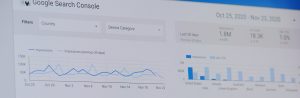
Setting up Google Search Console for the first time and seamlessly connecting it with the Yoast SEO WordPress plugin is a pivotal step in proactively


Yoast SEO for WordPress is a popular plugin designed to help website owners optimize their content for search engines. It’s a tool that assists in improving the on-page SEO (Search Engine Optimization) of a WordPress website or blog.

Amazon is the world’s largest ecommerce site. While selling on the Amazon Marketplace will allow you to connect with a wide audience, you’ll also be
